Availability Heatmap Blocks View
Assessing and adjusting resource availability on the Gantt is quicker and more effective when you use Availability View. This gives users a coloured representation of resource availability, using the availability threshold colours defined for your business.
To convert the Gantt into Availability Heatmap Blocks View, click to open the Edit Display Settings menu in the Gantt and select Show Availability then click Availability Settings to open the menu.
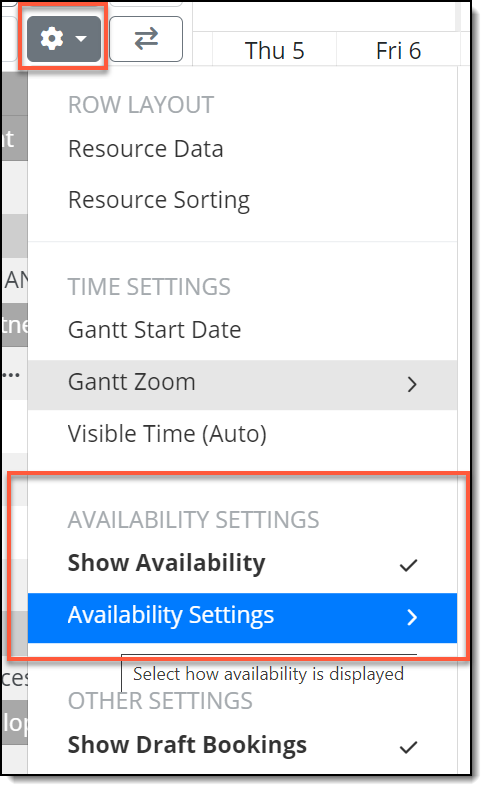
Availability Settings menu
The Availability Display Settings menu allows you to choose to display:
-
slim view: slim, coloured bar above the bookings
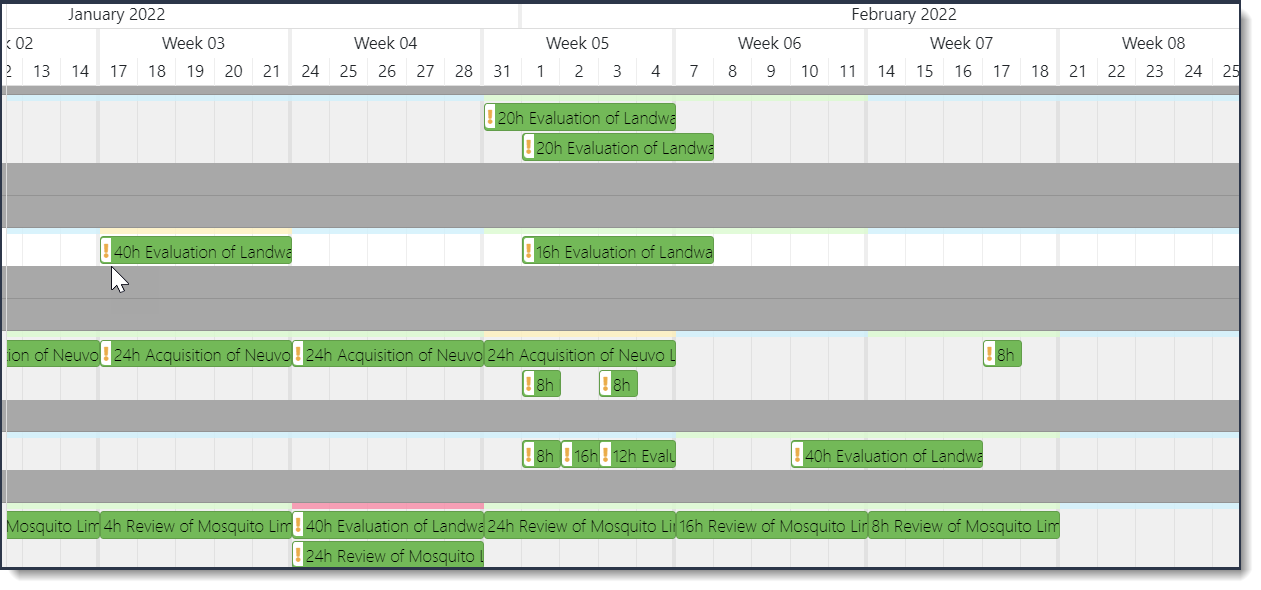
-
full view: displays the Gantt as appropriately coloured `consumed hours' or `available hours' heatmap blocks.
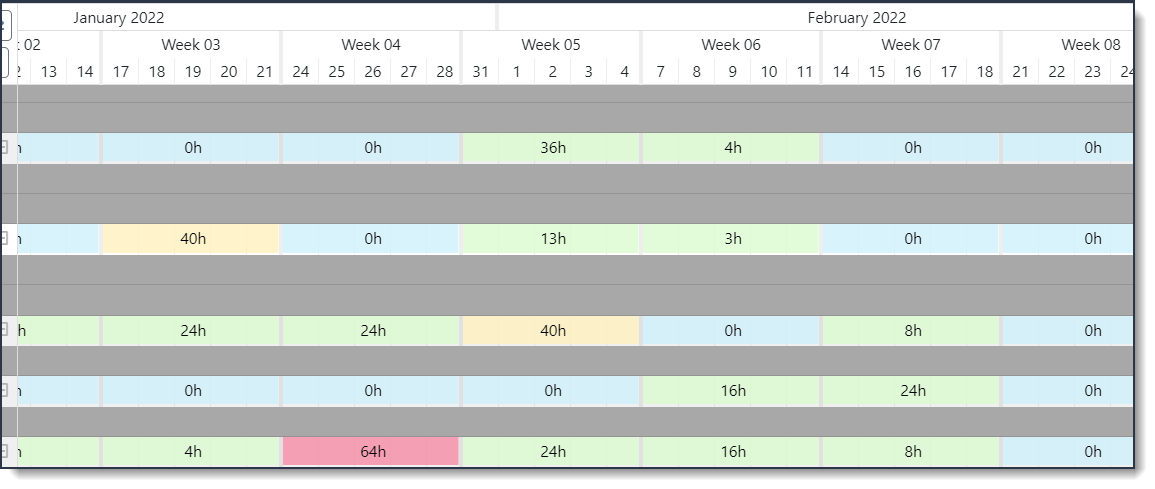
When the Gantt is in Engagement View, only the slim heatmap view is available.
Slim view can display Gantt granularity by Day or Week. Full view can only display by Week.
When viewing the Gantt in availability heatmap blocks view, you can single click directly on a resource row to expand the row to show both the availability heatmap block and the bookings and unavailabilities scheduled for that resource.
Note: Double-clicking on a row still operates as before and opens the Create modal window for bookings and unavailabilities.
Expanding a resource row can also be achieved by clicking the expand icon at the right-hand side of the resource name. Clicking a parent level expand icon expands all child resources below.
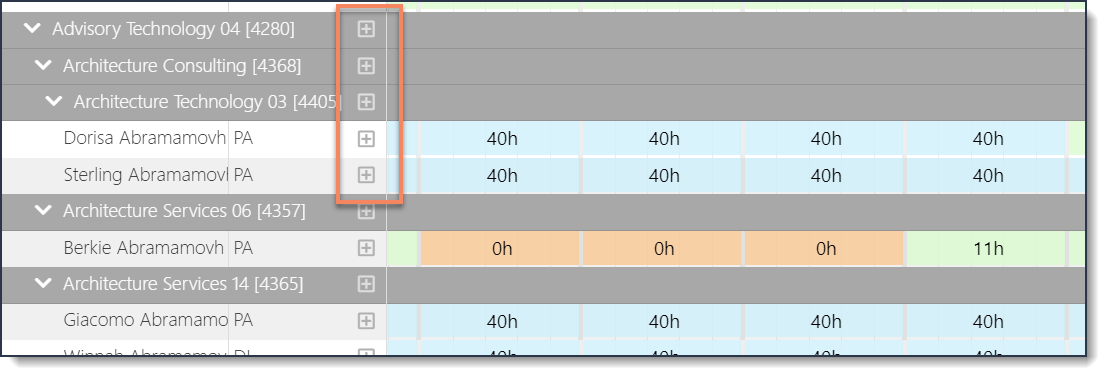
Expand icons are available at resource level and on all parent levels above (if they exist)
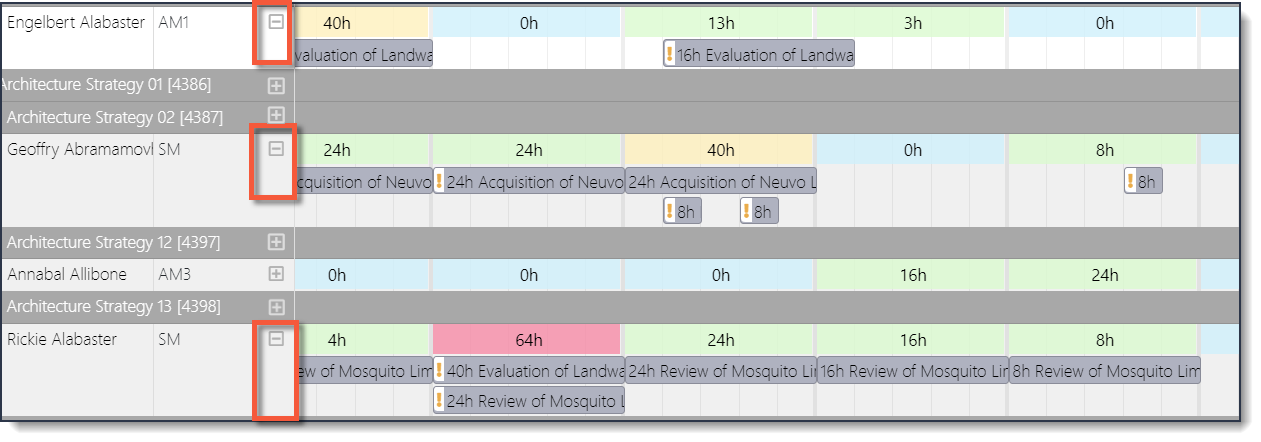
Expanded resource rows show availability heatmap block and bookings/unavailabilities (in grey)
When expanded (as in the example above), bookings and unavailabilities can be shown in their normal colour or grey (if selected). Showing bookings in grey, places the visual emphasis on consumed/available hours and can make adjusting the schedule for a resource much easier.
If Consumed hours is selected in the Availability Display Settings menu, you can hover over a heatmap block to view the split of consumed/working hours and the exact percentage consumed:

If Available hours is selected in the Availability Display Settings menu, when you hover over a heatmap block, you can view the split of available/working hours and the exact percentage availability:

When assigning bookings in availability heatmap block view, the resource row(s) to which the bookings are assigned expand automatically. These can be collapsed using the expand/collapse icon.
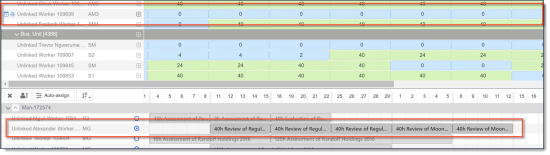
Assigning bookings in availability heatmap block view: target resource unexpanded before assign

Assigning bookings in availability heatmap block view: resource row is expanded automatically after assign
Clicking an availability heatmap block does not display the booking/unavailability sidebar, but if the resource row is expanded, clicking the booking/unavailability displays the sidebar as before.